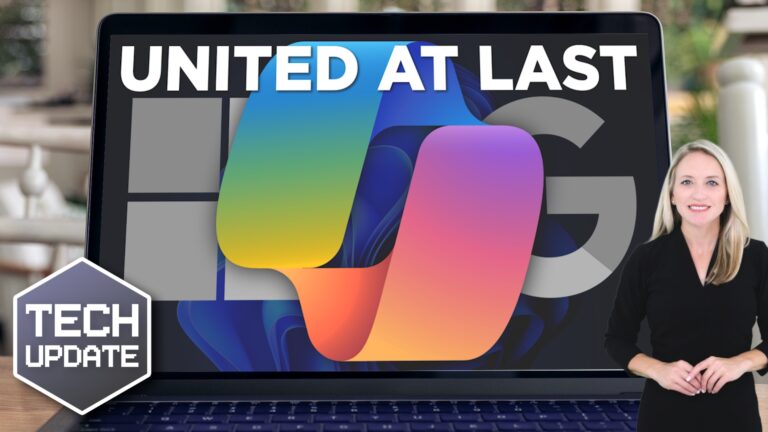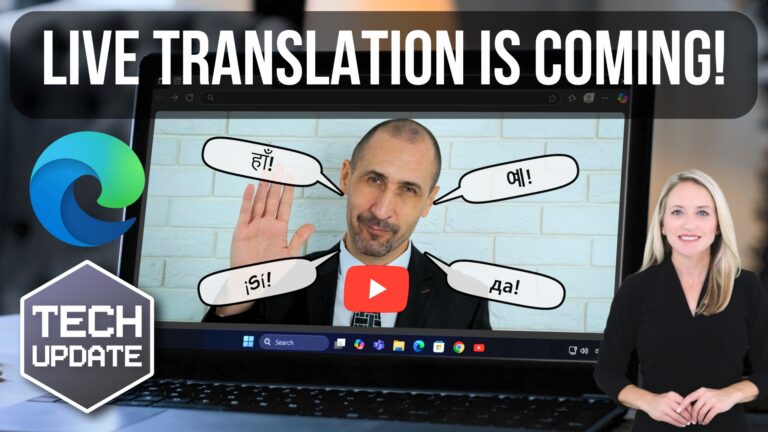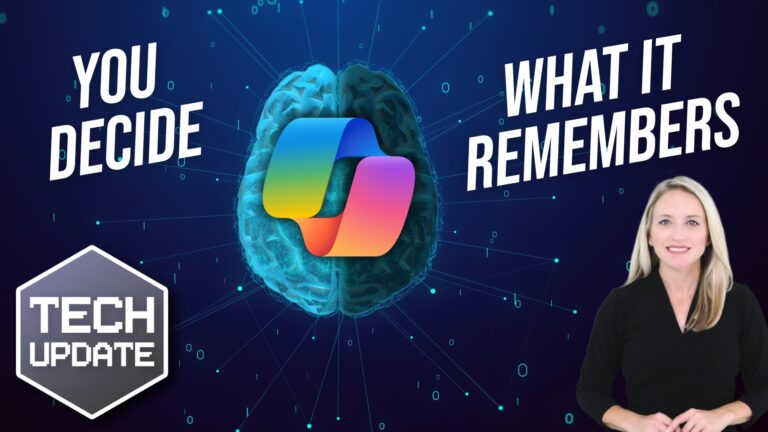Microsoft is really leaning into AI lately. And its latest idea is to make Copilot open automatically when you launch Microsoft Edge. Right now, if you want to use Copilot in Edge, you must click the little icon in the sidebar. No big deal.
But the auto-open feature would mean Copilot is there, ready and waiting in the sidebar, as soon as you open your browser or start a new tab.
Some people would love this, and some people won’t. But either way, it’s looking more and more like Microsoft wants Copilot to be an everyday part of using Edge.
Another feature being tested is an “Ask Copilot” button in the Settings menu. This would mean if you ever got stuck trying to change a browser setting, for example, you could just ask Copilot for help instead of digging through all the options. If it works well, it could become a great time-saving feature for businesses.
If your team uses Edge, here’s how you could benefit:
- Faster troubleshooting: Something in Edge not working? Instead of searching Google (or calling IT), you could just ask Copilot for help.
- AI on standby: Whether you need help summarizing a long article, brainstorming an email, or even writing a quick message, Copilot would always be open and ready.
- Better security: Microsoft is also testing “Scareware Blocker”, an AI-powered feature that helps detect and block scam websites in real time.
It’s hard to say when these updates could roll out, if they roll out at all. Microsoft loves to test features in Edge Canary (its experimental version of Edge), but not everything makes the final cut.
That said, Microsoft has been pushing AI hard, so there’s a good chance this will stick.
Auto-open for Copilot could be helpful if you like AI and want a built-in assistant that’s always ready to go. But if you prefer your browser to be just a browser, then this update might be annoying.
And of course, there’s the question of privacy. Microsoft hasn’t said how this will work yet, but if Copilot is always open, some people might feel a little uncomfortable with that.
If this rolls out, Copilot could become a permanent fixture in Edge, helping you work smarter, troubleshoot issues, and stay safe from scams. If Microsoft considers privacy concerns and gives you the option to turn it off (which is possible), it could be a great new addition.
Need a hand getting started with Copilot? We can help – get in touch.